How to Install IntelliJ Idea Community and Run first program
How to Install IntelliJ Idea Community And Run Your First Program.
Please Follow These Steps For Installation And Setup of IntelliJ
1]Firstly download IntelliJ Idea from the given link and also Download Any suitable Java version from Given Links.
👇Links For IntelliJ Idea and Java JDK👇
IntelliJ Idea Community
Download Any of the Below Java JDK Version.
Java JDK 8 ---- Recommended for low end PC
2] Then Install Java And IntelliJ idea
3]After Installation Open the IntelliJ idea then Click On the New project. Name the project "Hello World". *If JDK is not selected then select your installed JDK Version. Now Click on next.
4] After Opening, On the left Side click on src
5] Then Right Click On Left Side, now you can see Below Menu. Then Click on New.
6] After Clicking on New, Click on Java Class
7] After Clicking On Java Class. Type- {com.example.helloworld.HelloWorld} in name Field
8] After doing these things you will come to this result. now you can start your programming journey
9] Start Writing the below Codes Between brackets of Public class. Now Type main then press Enter.
.png) |
.png) |
| After Entering you will See this Code |
10]Write System.out.println("Hello World!");
*Given Images shows all steps
11] Click on the green Play button on the left side of the Code Then you can see below screen then click on Run.
12] After running the code you will get the result in the below window
*It may take some time to get result if your PC configuration in not good. So please wait
Now Start your Coding Journey.
Thanks For Watching!!!

.png)
.png)
.png)
.png)
.png)
.png)
.png)
.png)
.png)
.png)
.png)
.png)

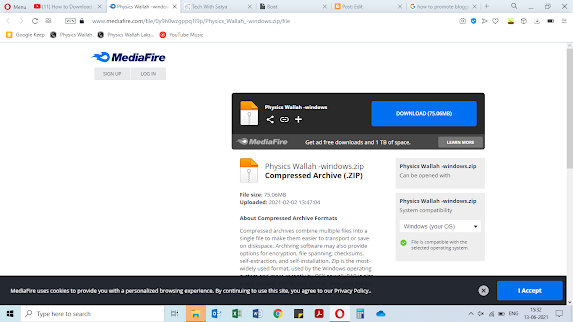
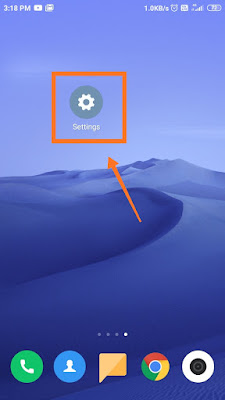
Comments
Post a Comment